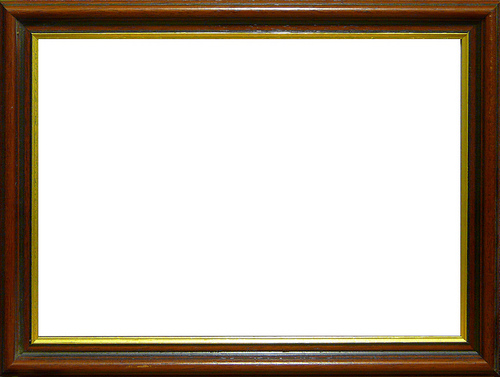
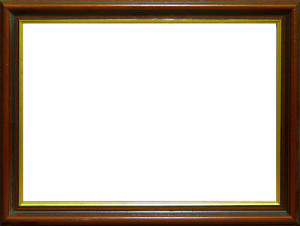
By: Max Stanworth – CC BY 2.0
I’ve written before about how important it is to add images to your content, even if you’re totally blind. In that post, I recommended Flicker as a great source for free images, and also cautioned that attribution has to be given when someone’s image is used. Those tips still apply, but there’s an easier way to find those free images and make sure they have proper attribution.
The Flickr – Pick a Picture plugin will allow you to search for free images to use from within WordPress itself, so you can avoid the mess that is the Flickr website if you’re using assistive technology.
Once you’ve installed and activated the plugin, you’ll see a new settings screen under the “settings” section of your WordPress administration panel, and you’ll also see a “Flickr – pick a pic” bchoice in the toolbar above the content area of your WordPress post/page editor. When you want to add an image, select that and a new window will open. If you’re using a screen reader, the window will appear at the bottom of the page.
Search for the kind of picture you want, and the plugin will return search results with your search term either in the caption, description, or name of the image. The plugin will also make sure that only Creative Commons images are searched so you don’t accidentally use someone’s copyrighted work. Each image will have a “choose” button near it. For screen reader users, it will appear underneath the link labeled “graphic” with a whole bunch of numbers. If you’re sighted, and you want to see a larger version of the image, click on the thumbnail to see a larger version. If you’re blind, this isn’t going to matter.
Once you press “choose,” you’ll see some options to edit the filename, alternative text, (and we all know how important the alt attribute is), the caption and the description. The caption already contains the attribution for the image, and you can leave this be or add to it. Don’t remove it though. The description is there so that in regard to the WordPress media editor, you have descriptions you can see for each image that gets uploaded.
The plugin will upload the image you choose to your own media library, so you’re not stuck if the image gets deleted. Its screens are also much easier to deal with than the standard WordPress media editor.
Hopefully, by installing this plugin, you’ll find it easier to add images to your content. They’re a great way to enrich your site, and they can make or break the content you’ve put all that hard work into. So next time you’re writing, or next time you pan to write, install Flicker — Pick a Picture and add some free images.
Hi Amanda,
I’ve never heard of that plugin, seems useful.
Other than Flickr, there are many resources online to get free images (without copyrights) to use in your blogs.
Just to mention a few ones: Stockvault, MorgueFile, Pixabay and Photopin.
Thanks for sharing your knowledge,
have a great week!